How to use custom HTML email templates with MoonMail
Congratulations! You’ve just downloaded your set of responsive HTML email templates and are ready to start sending professional looking emails from your ESP (Email Service Provider). Now you need to put them into MoonMail so you can use them.
MoonMail is a great light weight email marketing tool built on top of AWS. Create templates, manage lists and send campaigns. They have a free plan for 7,500 emails per month and their paid plan is $9.99 per month (use code HTMLemail30 to get 30% off for the first 3 months).
With MoonMail you can add custom HTML to use for your email campaigns.
How to use custom email templates for MoonMail campaigns
- Open your MoonMail dashboard
- Go to
Campaigns - Create a new campaign
- Click on
Edit codeto switch to HTML mode - Paste in your (inlined) code
- Make sure your images are hosted on a CDN and their absolute paths are included
- Send campaign
Lets look at some of these in more detail.
Copying and editing code
Open your email template in your editor of choice so you can see the code.
Before you copy it in to MoonMail you’ll probably want to edit the content in your editor.
- Remove any HTMLemail.io imagery and branding
- Add in your own logo
- Add in your own content
- Add in your own imagery
- Update any social links and links to your website
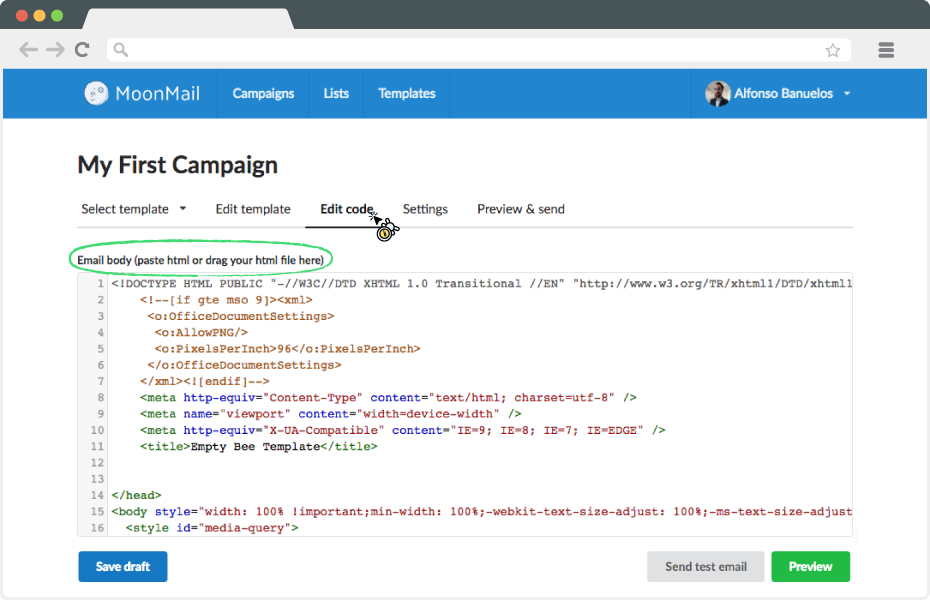
Working with images
Remember your images (including your logo) need to be hosted somewhere in order to work properly when users open your emails.
I recommend using a CDN tool like AWS Cloudfront or Cloudinary to host your images.
Then swap out any relative paths to images with the absolute paths e.g. instead of /img/logo.png use http://something.cloudfront.net/images/logo.png
Update the content to include MoonMail tags
Add the unsubscribe url to the unsubscribe link.
Don't like these emails? <a href="{{ unsubscribe_url }}" style="text-decoration: underline; color: #999999; font-size: 12px; text-align: center;">Unsubscribe</a>
You can also make use of other MoonMail tags like {{recipient_email}} and {{name}} to help you personalize the content.
30% Off for HTMLemail.io readers
Use discount code HTMLemail30 to get 30% off for the first 3 months using MoonMail.
Further reading
Receive email design content like this to your inbox.
No spam. Just related email content.






