How to use custom HTML email templates with Mailchimp

Congratulations! You’ve just downloaded your set of responsive HTML email templates and are ready to start sending professional looking emails from your ESP (Email Service Provider). Now you need to put them into Mailchimp so you can use them.
Mailchimp is a great solution for an ESP and includes features for sending marketing campaigns, 3rd party integrations, marketing automation and a powerful developer API.
With Mailchimp you can either set your template as a reusable template, or if you just need to send a one off campaign you can easily copy the templates across.
Prepare your files for Mailchimp as a zip file
Mailchimp supports importing templates via a zip file, which is very convenient for including the CSS and image assets. Unfortunately they only support importing one at a time.
Before we start, lets zip up the template(s) you want to use.
- Select the files you want to zip, which should include:
- Non-inlined HTML template e.g.
newsletter.html main.cssstylesheet/imgdirectory
- Non-inlined HTML template e.g.
- Compress or zip these files into one zip file
- Rename the file so you know what it is
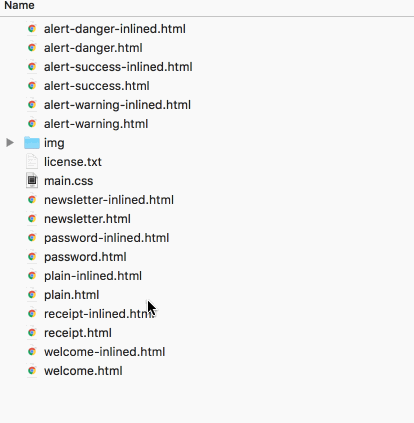
That should be you good to go with your email template in one zip file.
How to use custom email templates for a one off campaign
1. Create a new campaign
- Open your Mailchimp dashboard
- Go to
Camgaigns>Create Campaign - Select the type of campaign to send e.g.
Regular Campaign - Choose the list you plan on sending it to
- Enter your campaign information
2. Upload your email template
When asked to select a template:
- Choose
Code your own>Import from zip - Select your zip file that includes the template
- Wait for it to upload
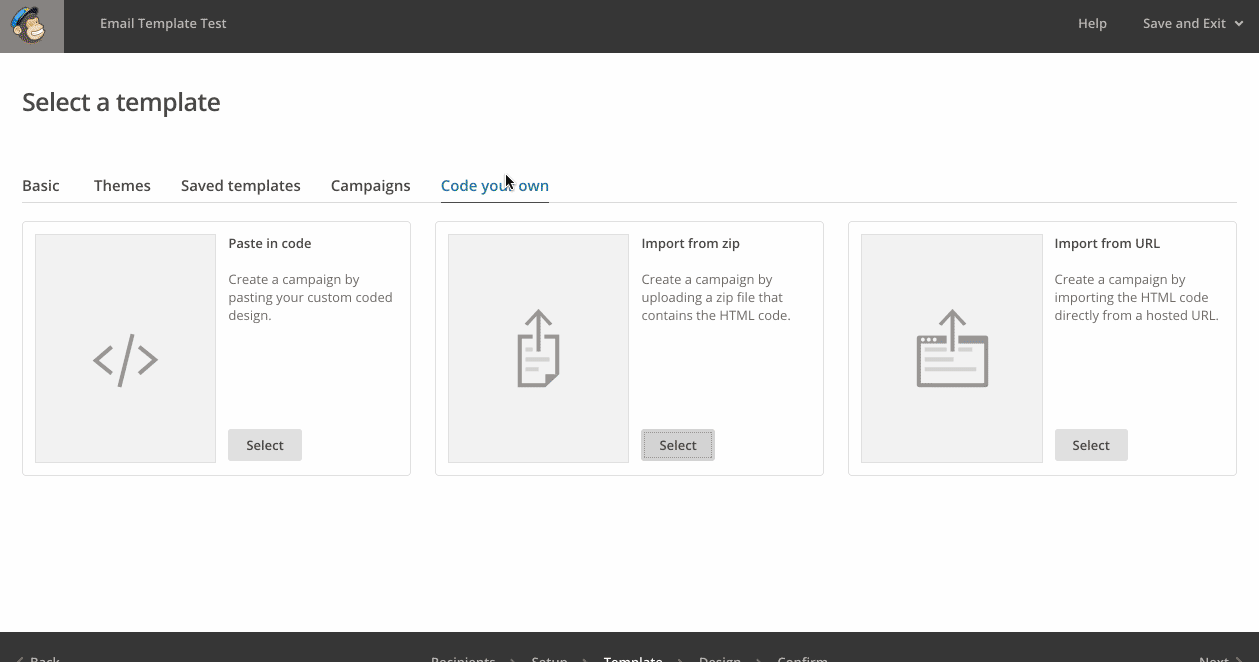
3. Edit your template
Now you can replace the content with your content. Remember to do the following:
- Headings
- Body text
- Links
- Images
- Social links
- Preheader text
- Unsubscribe tag
- Address tag
Turn the inline CSS setting on so that your styles are automatically inlined before sending.
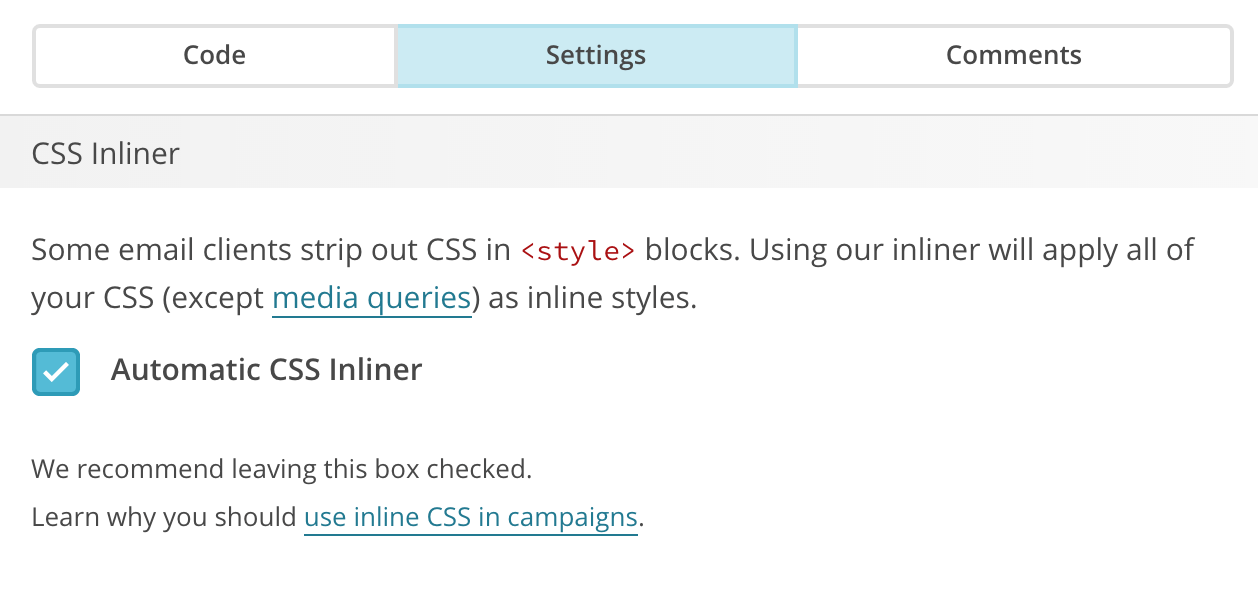
Include Mailchimp’s unsubscribe tag in your template. The tag is *|UNSUB|*. So your unsubscribe line in the footer should look something like:
Don't like these emails? <a href="*|UNSUB|*">Unsubscribe</a>.
Mailchimp also requires you to include their address tag. To do this, replace the address in your footer with their tag *|LIST:ADDRESSLINE|*.
Depending on whether you’re paying for Mailchimp’s service or not, you may be required to include their rewards badge in your footer with their tag <center>*|REWARDS|*</center>.
Now test it. This step is VERY important.
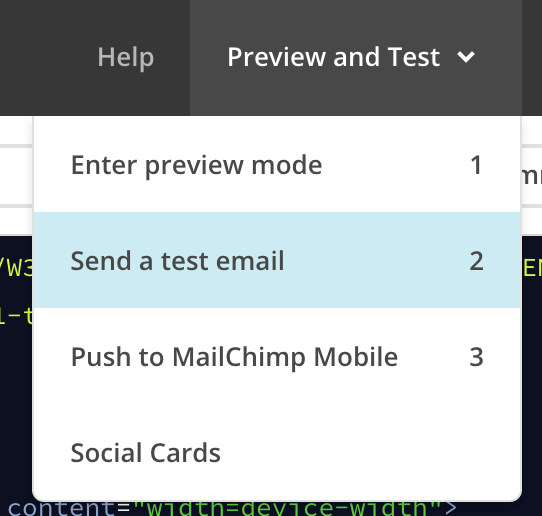
If all looks good you should be ready to send.
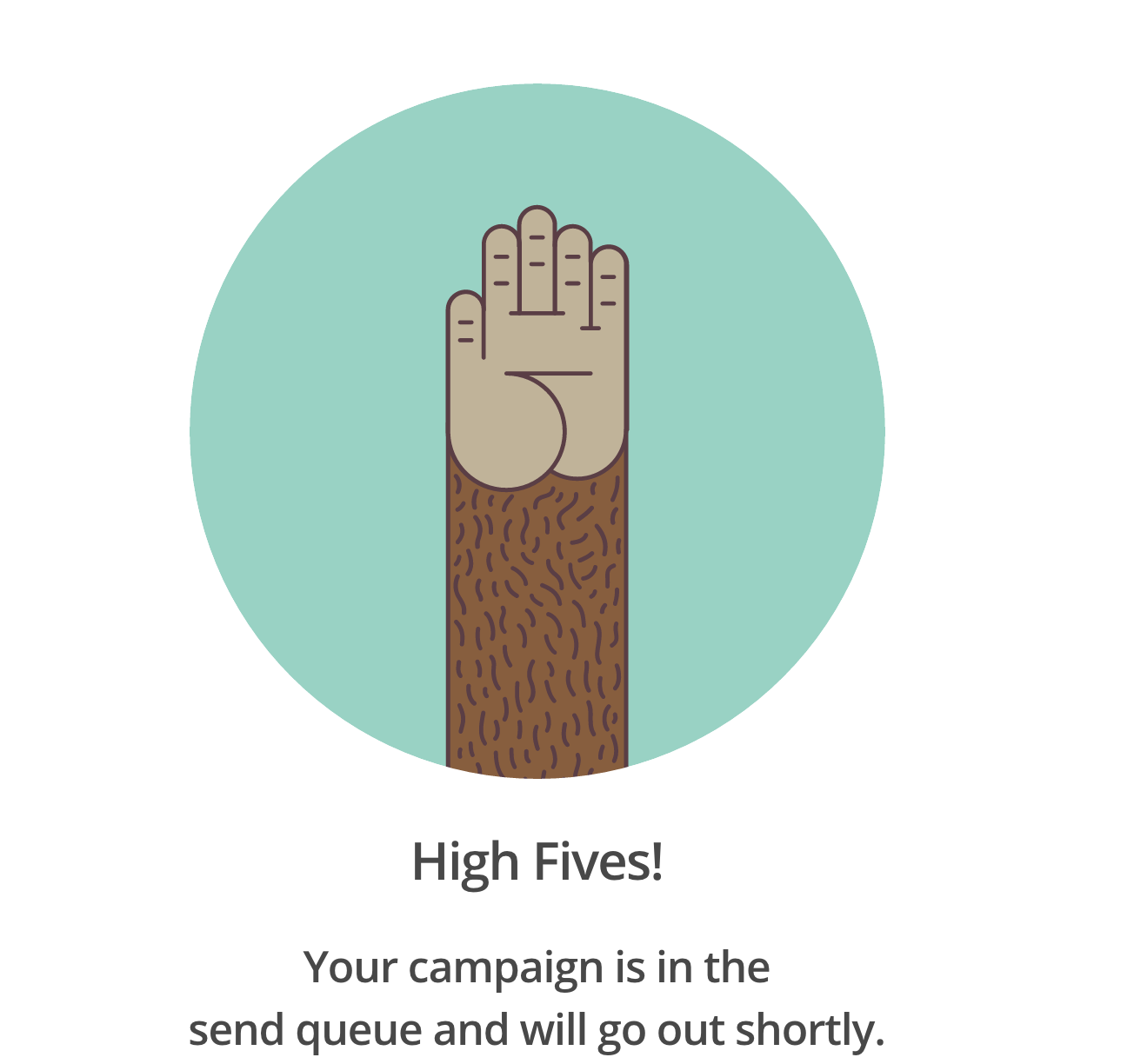
How to make your templates reusable
- Open your Mailchimp dashboard
- Go to
Templates>Create Template - Repeat the steps above with regards to importing your template from a zip file, or you can paste in the code if you prefer
- Once your template is uploaded, use Mailchimp tags to identify what parts of the template are editable
For example, if you want to make the whole of the body section editable, add mc:edit="body" to the HTML element.
<table border="0" cellpadding="0" cellspacing="0" class="main" mc:edit="body">
This content is then editable by any one when using this template
</table>
Or if you want to be more granular about it and only let people edit certain lines of text:
<tr>
<td class="wrapper">
<table border="0" cellpadding="0" cellspacing="0">
<tr>
<td>
<h1 class="align-center" mc:edit="heading-1">Across the Universe</h1>
<p><img src="img/photo1.jpeg" alt="Helpful placeholder image text" width="520" class="img-responsive img-block" mc:edit="image-1"></p>
<p mc:edit="description-1">Words are flowing out, like endless rain into a paper cup. They slither while they pass, they slip away across the universe.</p>
</td>
</tr>
</table>
</td>
</tr>
For more information on editable templates read Mailchimp’s Create Editable Content Areas with MailChimp’s Template Language
Further reading
Other email service template tutorials
Receive email design content like this to your inbox.
No spam. Just related email content.






